SSO VIEW - creating a new Okta Application
Okta is a widely used identity and access management platform that simplifies Single Sign-On (SSO) for organisations. With Okta, users can securely access multiple applications with a single set of credentials, improving both security and user experience.
Using Okta to create a SSO security rule enables you to simplify the authentication process, reduce the need for remembering multiple passwords, and improve compliance for accessing your PageTiger documents.
- In your Okta admin console, go to 'Applications' > 'Applications'.
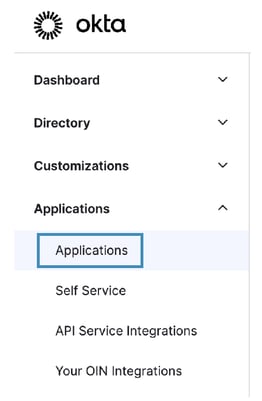
-
Click 'Create App Integration'.

- Chose 'SAML 2.0' and then click 'Next'.

- Enter a name for the integration, for example 'PageTiger View'.
-
Under the 'SAML Settings' section, enter the following values:
-
Single Sign On URL - https://view.pagetiger.com/sso/SAML.aspx
-
Recipient URL - https://view.pagetiger.com/sso/SAML.aspx
-
Destination URL - https://view.pagetiger.com/sso/SAML.aspx
-
Audience Restriction - https://view.pagetiger.com
- Default RelayState - not required/leave blank
-
- Once saved, download and email the metadata file to support@pagetiger.com and our technical support team will prepare everything ready for you to proceed with testing.

