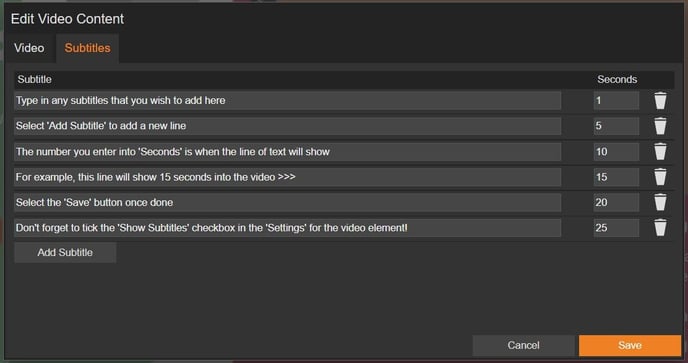Videos: Adding Subtitles
Subtitles provide a huge benefit in terms of accessibility, as they help make your content inclusive. They can also make videos easier to follow, and are a good option for those who prefer to watch content muted.
Subtitles are automatically added when you use our Video Generator, saving you time and effort. If you need to make any adjustments, the process is straightforward!
How to add subtitles to an uploaded video
-
Click on the video module on your page.
-
Select the 'Subtitles' tab.
Two options are available:
- New Editor (recommended).
- Old Editor.
New Editor (recommended)
The new editor simplifies the process of adding subtitles to your video by allowing you to easily import a subtitles file.
-
Select the 'Import Subtitles' button to upload a .SRT or .VTT file.
-
The subtitles will appear and can be altered if needed.
A .VTT file stores the subtitles of a video, along with the timing information. Each line represents a cue and includes the timestamp and line of text.

If you don't have a subtitles file or would like to input subtitles manually, simply click on the 'Add Line' button and specify the start and end playback times for each line.
How to edit subtitles
-
Select the 'Add' button (1) to add a new line of subtitles.
-
Drag the video slider (2) to your choice of time, then select the clock icon (3) to set this as the start or end time for the line of subtitles.
-
The 'Sort by Time' button (4) can be selected to reorder the subtitles if you have deleted or added any.
-
Select the small bin icon (5) to delete a line of subtitles.

Old Editor
Please note that this method is generally less efficient and will require significantly more time to complete.
-
Type in a line of subtitles.
-
Enter a number into the 'Seconds' field.
The 'Seconds' field is when the line of text will show on the video. For example, entering 5 will display the line of text 5 seconds into the video.
-
Select 'Add Subtitle' to add a new line.
-
Select the 'Save' button once you have added each line of subtitles.