How to use a template
Once a version has been set as a template it’s ready to use!
To find your template, simply log in to your account and select the 'Create Document' button followed by 'TigerDesigner'.
How to use a template
-
Select ‘Create Document’, followed by ‘TigerDesigner’.
- Select 'Use' for the template you wish to use.
Template types
Layout Library template
If the template was created using the Layout Library, it will display alongside the existing templates under the 'Layout' Library tab.
Fully Editable template
If the template was created using a Fully Editable design, it will be displayed alongside the existing templates under the Fully Editable' tab.
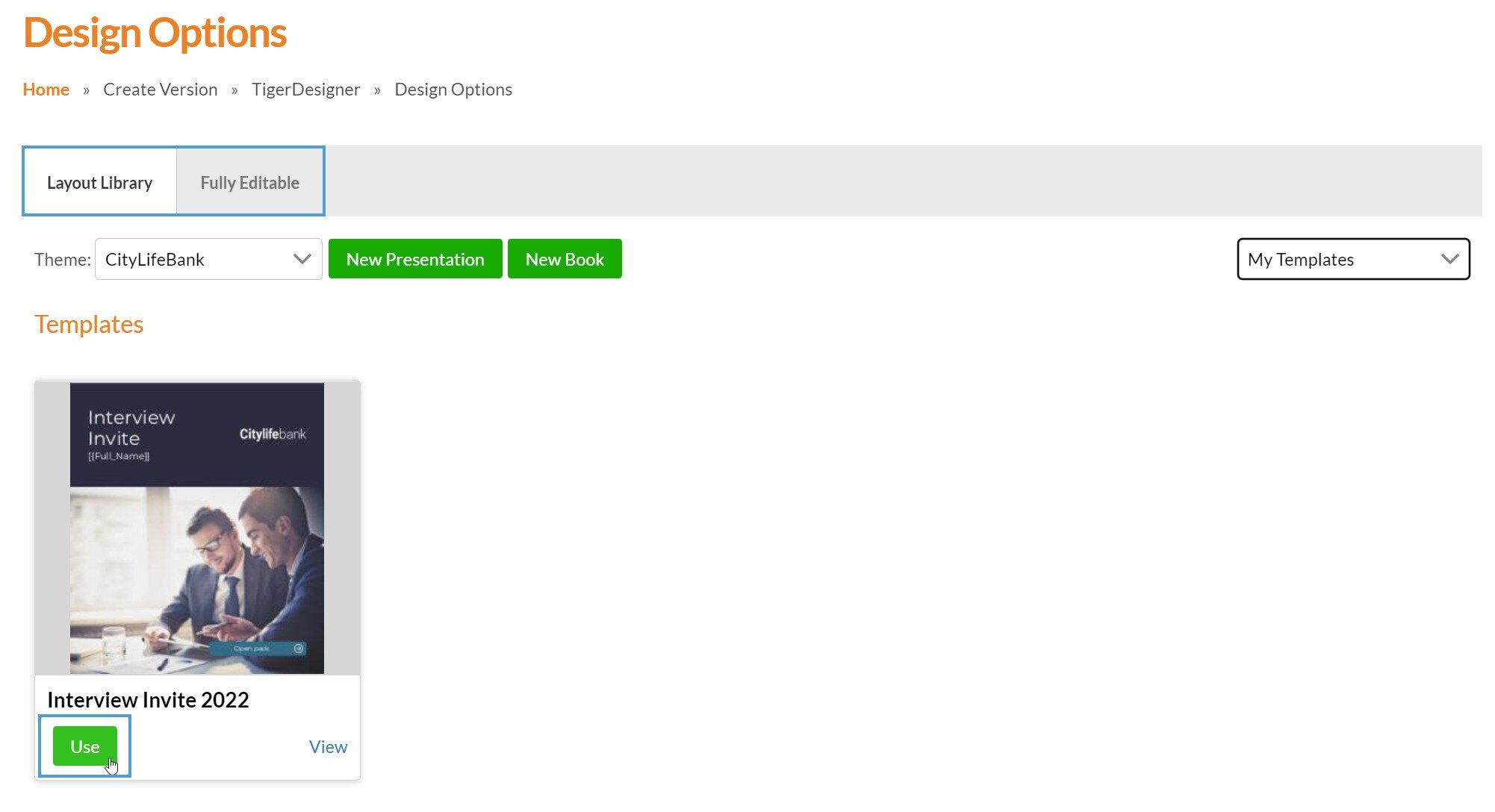
Choose the 'My Templates' filter option to easily locate and access your templates.
If a template includes locked panels or interactivity, they cannot be changed when the template is in use. However, you can change the version set as a template at any time - for example, to add or remove locked elements.
Please note - any changes made to a template will not affect documents that have already been created using it.
